Sigma Setup Considerations
Sigma requires no special setup. To run Sigma, you have a choice of downloading it; or, if Sigma is already installed, you can instruct Code Sight to use the Sigma executable that is already present on your system.
Before Sigma is installed, Code Sight displays this notice:
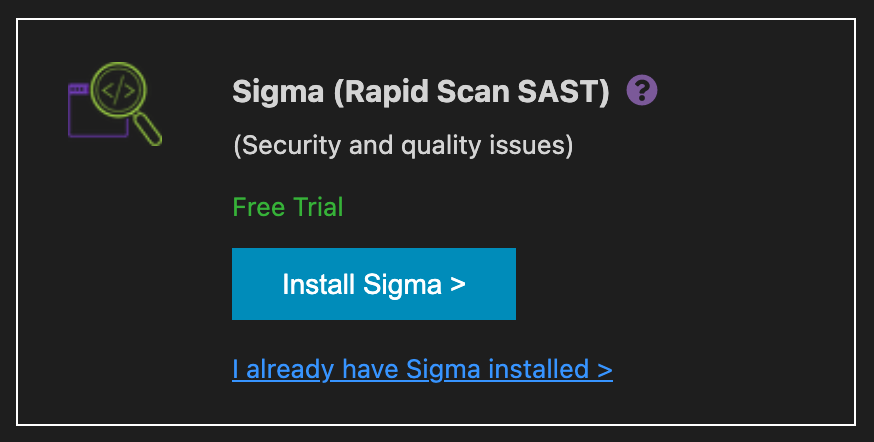
-
If you need to install Sigma, click Install Sigma.
This launches a download and installation of the Sigma executable.
-
If Sigma is already installed on your system, click I already have Sigma installed.
Code Sight displays a tab where you can specify the executable’s location.

- Click Browse to open a file dialog where you can navigate to the existing Sigma folder.
-
After you locate the Sigma folder, click to highlight the Sigma executable
(typically named sigma on Linux and macOS, or sigma.exe on Windows),
and then click Open.
The text field in the Sigma Existing Install tab should now show the full path to the Sigma executable that you chose.
-
Click Continue.
This closes the tab and returns you to the Code Sight Setup tab.
